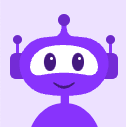Getting Started: Setting Up Voicemail
This article was published on May 26, 2020
Did you know that your Vocalocity phone system actually comes with not one, but FOUR possible voicemail messages?
Changing Voicemail Greetings with Vocalocity Mobile
- Log into the Vocalocity Mobile app
- Tap "Settings"
- Tap "Voicemail"
- Scroll to the section under "Voicemail Greetings" and select the type of recording you want to change. For example, "Busy"
- Tap on "Busy" and press "Record"
- The phone will prompt you to enter a phone number from which to record your message. You can also use your cell phone.
- Press "Dial"
- When your phone rings, you'll hear a prompt to record your message and press # when you're done
- To save your message, press "1" or press "2" to delete it and start again
- Repeat the process for all the different types of greetings you want to customize
- When you're all done, remember to press "Save"
Changing Voicemail Greetings from Your Desk Phone
- Press the message or voicemail button on your desk phone
- The system will prompt you to enter your password and press #
- Press "4" to access your mailbox options
- Press 1 to change your Unavaliable message
- Press 2 to change your Busy / Do Not Disturb message
- Press 3 to change your Name
- Press 4 to change your Temporary / Vacation message
- Press 5 to change your PIN number
- Once you've chosen the type of message you want to change, start recording at the beep and press # when you're done speaking
- To save your message, press "1" or to delete the message press "2"
It's that simple! Now, when people call you, they'll hear a different message based on the options you've set up.